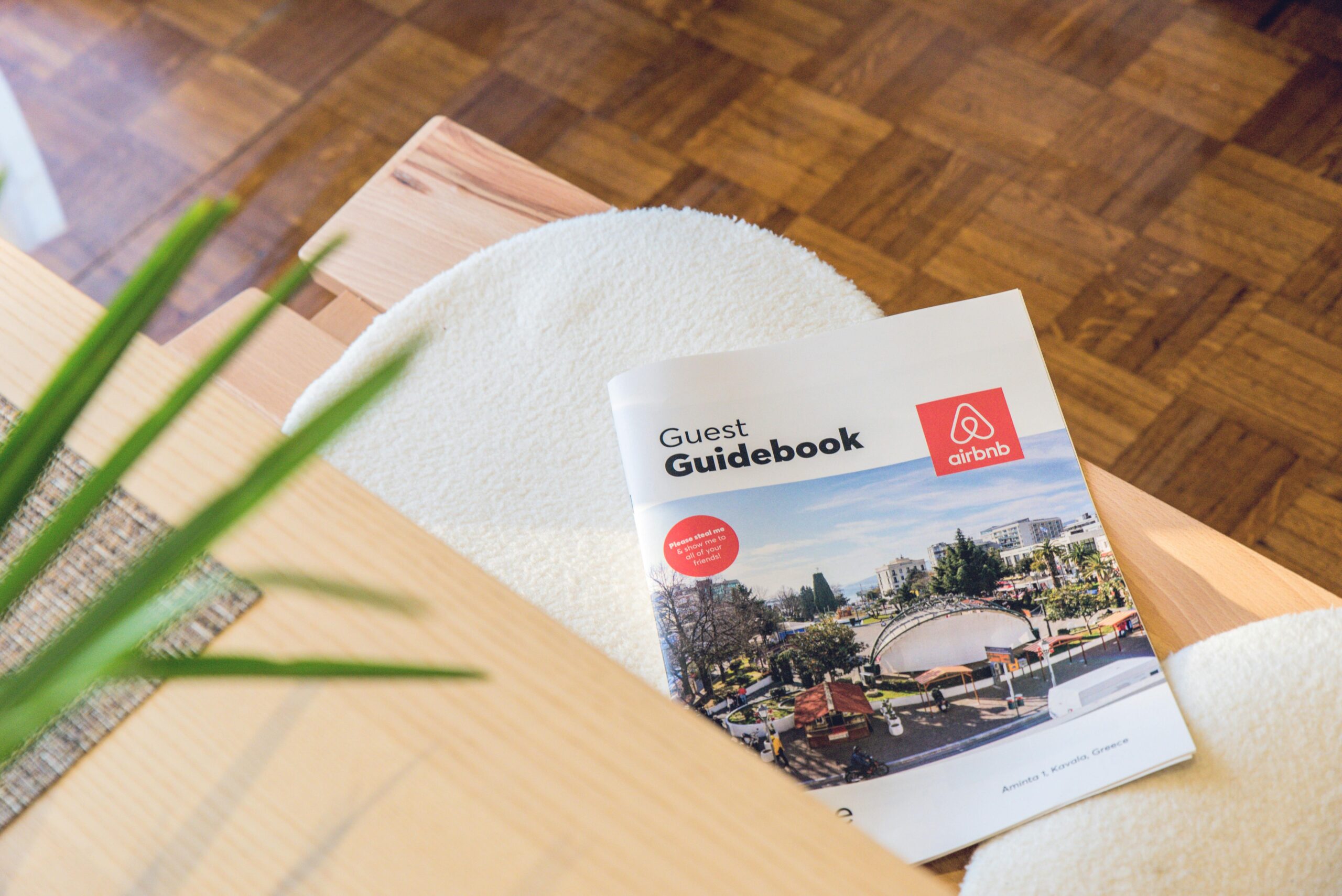If you’re looking to boost your occupancy and revenue while saving time, Phoenix Smart Pricing is your new best friend. This intelligent pricing system automatically adjusts your rates to keep your listings competitive and profitable — day after day.
What is Smart Pricing?
Smart Pricing uses advanced algorithms to automatically set rates for your short-term rentals, helping you maximize revenue and stay ahead of market trends without manual effort.
Key Terminology
- Base Rate: The foundation for all price adjustments.
- Raw Rate: The rate before taxes or fees — where all system changes happen.
- Selling/Channel Rate: The visible rate guests see, including markup.
- Min Rate: The lowest rate allowed for a property or property group.
- Property Group: A collection of units that share pricing rules.
- Template: A customized set of rules and strategies applied to pricing.
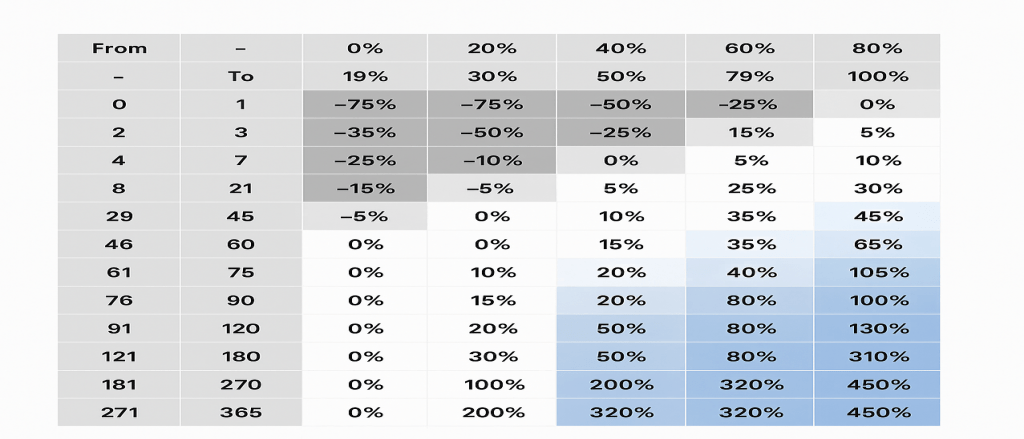
How Occupancy Changes Affect Rates
- Up: When occupancy increases, rates rise accordingly to capture demand.
- Down: When occupancy decreases (like after a cancellation), rates drop to attract new bookings.
Additional Features and Controls
Phoenix Smart Pricing offers flexibility for:
- Min/Max stay restrictions
- Seasonal and date range adjustments
- Dynamic rate changes that evolve as check-in dates approach
Phoenix Template Settings
To fine-tune performance, templates allow you to define specific pricing behavior:
- Active Periods: Dates when the pricing template operates.
- Travel Dates: The stay dates that trigger recalculation (e.g., if “Aug 1–30” is set, changes on Aug 4 adjust pricing, but Sept 10 will not).
- Maximum/Minimum Percentage: Custom deviation limits based on competitive pricing.
- Gap Day Pricing: Automatically optimizes one-night gaps between bookings to prevent revenue loss.
Integration with PriceLabs

Connecting Phoenix Smart Pricing with PriceLabs enhances automation and ensures rate consistency. To integrate properly, make sure the email on the PriceLabs account matches the Hosteeva user account. If not, add it as an alternate under user details.
Step 1: Create a Property Group
Navigate to Dashboard → Automatic Pricing → Property Groups. If the property isn’t already in a group, create one. Set a name, minimum/maximum price, and minimum difference (e.g., 50, 10,000, 1). Move the properties to the right, assign the owner, and click Create.
Step 2: Create a Pricing Template
Go to the Templates tab, click Create Template, and choose PriceLabs Pricing Template. Name it after the owner, enable minimum stay, switch the mode from read to write, check Active, and click Create.
Step 3: Verify the Connection
From Admin Portal → Automatic Pricing → PriceLabs, confirm the Synced column shows “Yes.” Select the owner (e.g., Tim Bodier) and wait 30–60 minutes for synchronization.
Step 4: Review Rates on the Timeline
Open the Hosteeva Timeline, select the property, and from the view dropdown choose PriceLabs Template Price. The smaller PriceLabs numbers will appear under regular rates. Ensure they match the Hosteeva row rates — and report any differences to the developers.
Besides, if Smart Pricing isn’t your preferred option, you can always set your rates manually. However, we highly recommend enabling Smart Pricing to stay aligned with market trends and maximize your revenue potential.
Pro Tip:
Skip occupancy increases for Thursdays and Sundays when the weekend is booked for that specific unit but not for the entire group. This helps maintain consistent pricing logic.
🖥️ Book your online demo here to learn more.